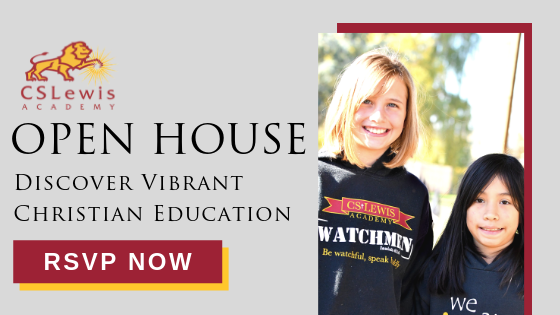There is a lot to be afraid of when you have kids. Just outside your front door are a host of threats to their safety like bullies, moving vehicles and skateboard face plants. But that’s outside. Inside the four walls of your home you can rest assured that they are safe and content. Right? No, not anymore.
have kids. Just outside your front door are a host of threats to their safety like bullies, moving vehicles and skateboard face plants. But that’s outside. Inside the four walls of your home you can rest assured that they are safe and content. Right? No, not anymore.
The moment we introduce our children to the Internet, we are exposing them to the risk of decreased brain development, online predators and technological addictions. Now don’t get me wrong, unlike the time we grew up in, the Internet is an integral part of society’s informational landscape. You can’t raise a child to be a functional part of modern society without eventually exposing them to it. But that doesn’t mean you shouldn’t take steps to protect them.
Open the Door, It’s the Screen Time Police!
The American Academy of Pediatrics now recommends limiting screen time to one hour for children ages 2-5, and limiting it appropriately for older kids. What does that mean and why do it? Several studies have found that children and teenagers who spend more time with screens are less happy, more depressed and more likely to be overweight. But other studies are continually being released that muddy the waters. The solution is simple - observe your child. Set time limits using the tools available on your kids’ devices. The beauty of using a tool to turn a device off automatically is that it puts the child in control. If he has a one-hour limit on his tablet, he gets to decide how much time he spends playing a game or making videos of the cat. Then when time is up, it’s not Mom or Dad telling him, it’s the device.
Close the Door!
The home router is what lies between your kid and the internet. Some routers have built-in capabilities for placing time restrictions on individual devices, blocking objectionable sites, and limiting data usage. Some of the basic things you can do to secure your router are to change the SSID (service set identifier) and admin password. Most home routers are blasting out an SSID that identifies either the household using it (SmithFamilyWifi) or the manufacturer and model info (LynksysWAG320N). There are hackers out there who might be “war driving”, which is trolling through neighborhoods looking for wifi networks they can easily hack. When they see the make/ model info, they immediately try entering the default admin password for that device…which I hope you have changed.
I wanted to provide you with a heads-up on a popular ISP (Internet Service Provider). The Xfinity Wifi Hotspot is on by default and shows up as "xfinitywifi." There is no other guest network and there are no passphrase restrictions on this. Visitors who are Xfinity Internet subscribers can simply select the network xfinitywifi on their device and open a web browser to get started. They will be able to sign in with their Xfinity username and password. While it is true that this is separate from your home network, so your devices are safe, this means any one of your neighbors...or a stranger...could log into your home router and do something bad. Just a thought.
Take Control
As far as devices go, we are talking everything your kid uses to get onto the internet. This includes tablets, cell phones, laptops and computers, gaming systems and smart TVs. Many of these have options built into them that allow parents to control what kids can browse, buy, download or share. Applications or apps can be found on cell phones, tablets, laptops, streaming devices and smart TVs. You might want to be able to control what apps they download, checking them for content, validity and seeing whether or not they are age-appropriate.
With Microsoft Family, you can manage settings for Windows computers and phones, and Xboxes. You can also view browsing history and use location features.
Apple has you set the parental controls on each device using the iOS. You can do everything from restrict purchases and content, to limiting data usage on their iPhone. You can limit access to the camera, apps, email. The browser restrictions are limited, but you could still use something like OpenDNS take care of this in the home. And there is an option to view logs, which includes browser history.
With the Google Family Link app you can set time limits, set a bedtime for your child's device, and approve apps requests. When your child goes to download an app they are prompted to either email the request to you, or have you log in right there to approve it. When you get the request, you can review it for age appropriateness and see if it's a valid developer. With this app you can also determine the location of the device and even have it play a sound if it's lost using Google location services.
Where Are They Now?
For older kids, you might want to invest in a location monitoring app. Life360 runs on your mobile device to allow you to view your family members on a map, communicate with them, and receive alerts when your loved ones arrive at home, school or work. KidBridge allows you to monitor your kids’ texts, web history and get their location. Plus you can view call logs, contacts, bookmarks, Kik and WhatsApp messages. WebWatcher lets you select any device (Android, iPhone, PC or Mac) to monitor discreetly from your secure online account. View texts, photos, calls, web, GPS and more. The wireless carriers also offer tracking and blocking options for your child's cellular device.
This seems like a lot…and it is. Setting your children up for a safer online experience will take time and effort, but they are definitely worth it. With the help of some tools, you can rest a little easier for those times when you are not monitoring them directly.
.png?width=209&name=CSLA%20Logo%20Alt%20(1).png)